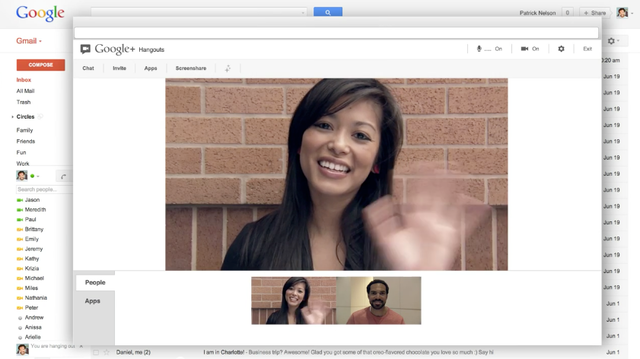Google may've said during Wednesday's keynote that it planned to roll out Hangouts to Gmail users gradually, but if you just can't wait to integrate the new messaging service into your e-mail dashboard, there's a way to gain early access. Simply log into Gmail, ensure you've signed into Google Talk (if you're having trouble enabling Talk, try installing the ), click on the thumbnail associated with your account in the Talk sidebar, and select the "Try the new Hangouts" option.
If you don't see
the option right now, you can trick Gmail into giving up the goods by clearing your cache and cookies. After that, sign out and back in. It should show up at this point.
the option right now, you can trick Gmail into giving up the goods by clearing your cache and cookies. After that, sign out and back in. It should show up at this point.
If you're a fan of Gmail's phone dialer, you're in for a bit of a disappointment. The upgrade eliminates easy access to Google's VoIP service. Luckily, though, switching back to the old Gmail Talk interface is easy: just click on the Hangouts menu and select Revert to old chat on the dropdown:
We can only hope that Google integrates SMS and voice calling into Hangouts soon.
Update: If you really want Hangouts in Gmail, but don't want to give up voice calling, you can still manage. Although it's a little awkward. For starters, you can still receive phone calls in Gmail via Google Voice. If someone calls your GV number, your desktop will ring like normal. However, the phone call will be answered in a separate Hangout window. It seems to treat the phone calls as a video Hangout without any video on either end.
Which, shockingly enough, is how you can place phone calls from the desktop. This is a little ridiculous, so follow me here. If you want to place a phone call from the desktop follow these steps:
- Open plus.google.com.
- In the right-hand Hangouts bar, start a "Hangout party" (this is the new name for the multi-user video chat we've been calling simply "Hangouts" until now).
- Share the Hangout party with yourself.
- Click "Invite people"
- Click "Add telephone"
- Enter the telephone number of the person you want to call.
Unfortunately, this method won't pull up your contacts, so you'll have to manually track down the person's phone number and copy/paste into the box. However, the recipient will see your Google Voice number (if you have one) when their phone rings.
This feature has actually been in Hangouts for a while, but now that the new Gmail Hangouts eliminates the easy method to place phone calls, this is a fallback. As we said before, the alternative is to switch back to Talk for now.